ssh 登录服务器是发生阻塞,大约会15-60秒才能登录成功。
使用 ssh -v debug方式登录。可以查看登录过程是在哪一个环节阻塞的。
1
ssh -v 192.168.0.17
如下图可以看到是network这一块发生了阻塞,大约30秒后才登录成功。
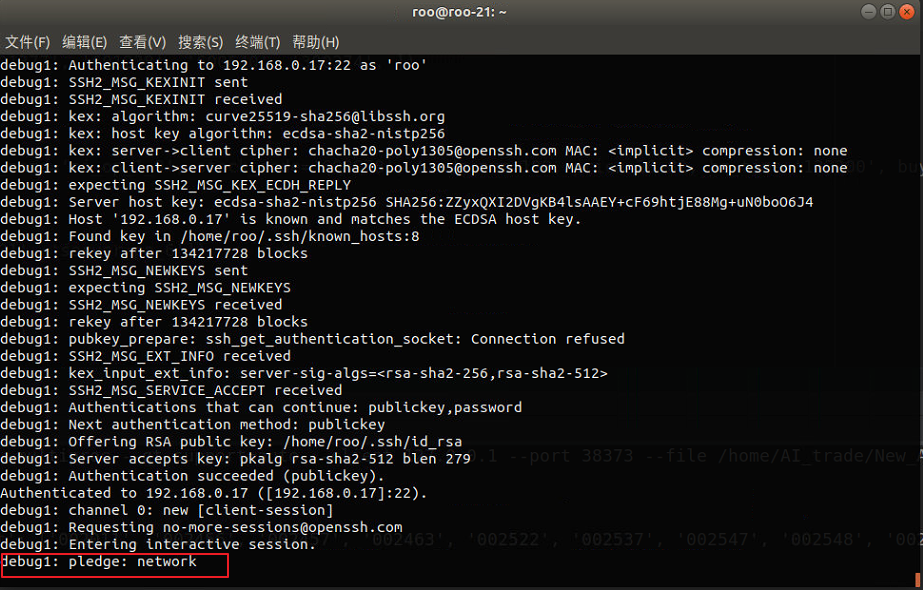
查资料,只找到这这样一段话:
This is probably an issue with D-Bus and systemd. If the dbus service is restarted for some reason, you will also need to restart systemd-logind.
You can check if this is the issue by opening the ssh daemon log (on Ubuntu it should be /var/log/auth.log) and check if it has these lines:
sshd[2721]: pam_systemd(sshd:session): Failed to create session: Connection timed out
If yes, just restart systemd-logind service:
systemctl restart systemd-logind
I had this same issue on CentOS 7, because the messagebus was restarted (which is how the D-Bus service is called on CentOS).
大意就是D-Bus服务由于某些原因被重启了,我们需要将systemd-logind也重启。(D-Bus是一个为应用程序间提供通信的消息总线系统, 用于进程之间的通信。)
解决方法
Ubuntu上查看/var/log/auth.log的信息,(CentOs cat/var/log/secure)
1
cat /var/log/auth.log
果然在最后一条,看到了ssh回话创建失败

重启systemd-logind
1
systemctl restart systemd-logind
重启后,ssh登录没有在卡顿了,非常有效。
关于systemd-logind
systemd-logind是一个管理用户登录的系统服务,职责如下:
-
持续跟踪用户的会话、进程、空闲状态。 这将在 user.slice 之下,为每个用户分配一个 slice 单元、为每个用户的当前会话分配一个 scope 单元。 同时,针对每个已登录的用户,将会启动一个专属的服务管理器(作为[email protected] 模版的一个实例)。
-
生成并管理”session ID”。如果启用了审计并且已经为一个会话设置了审计”session ID”, 那么该ID也将同时被用作”session ID”, 否则将会使用一个独立的会话计数器(也就是独立 生成一个”session ID”)。
-
为用户的特权操作(例如关闭或休眠系统) 提供基于 polkit 的认证与授权
-
为应用程序实现 阻止关闭/休眠系统的逻辑
-
处理 硬件关机/休眠按钮的动作
-
多席位(Multi-Seat)管理
-
会话切换管理
-
管理 用户对设备的访问
-
在启动虚拟终端时 自动启动文本登录程序(agetty), 并管理用户的运行时目录。
ssh登录时,systemd-logind负责为这个登录用户创建一个Session ID,并进行管理。我们主要就是阻塞在了这里。
值得一提的是systemd-login的用户会话是通过PAM模块注册的,而PAM模块pam_systemd中有一个desktop选项,因此,如果你的服务器是桌面版的,重启systemd-logind,这个用户桌面上的一切程序都会被关闭(包括桌面上的开启的终端与程序)
参考:
[1] ssh connection takes forever to initiate, stuck at “pledge: network”
[2] systemd-logind.service 中文手册
[3] pam_systemd 中文手册